Mozilla Hubs Avatars
As virtual spaces keep on extending, more and more users find it odd to associate themselves with the default fictitious avatars. In this article, we’ll show you how to improve your Mozilla Hubs experience by adding custom recognizable Mozilla Hubs avatars that can be easily generated from a single selfie!
First of all let’s look at the avatar that we prepared for Mozilla Hubs.
We used the FitPerson avatar (body_0.3 pipeline) exported to glb format with one outfit (we recommend to use “lowpoly” versions if possible) and the “generated” haircut. All of the textures and meshes are embedded in the single glb.
The “lighting enhancement” feature is used.
Here are the detailed lists of Computation and Export parameters of sample avatar:
Export parameters of sample avatar:
{"avatar_modifications":{"parametric_eyes_texture":false,"remove_smile":false,"enhance_lighting":true,"remove_glasses":true,"remove_stubble":false}}
Computation parameters of sample avatar:
{"format":"glb","embed_textures":true,"haircuts":{"list":["generated"],"embed":true,"embed_textures":true},"outfits":{"list":["outfit_0"],"embed":true,"embed_textures":true,"additional_textures":["normal_map","roughness_map","metallic_map","body_visibility_mask"]},"additional_textures":["normal_map","roughness_map","metallic_map"]}

Now it’s time to go to https://hubs.mozilla.com/ and create a room…

… or join the existing one if you have a code:
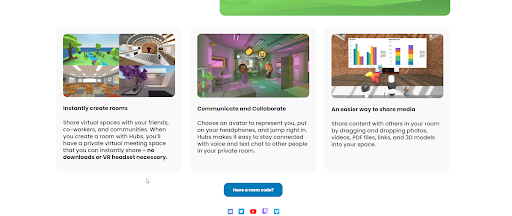
When the room is loaded, we need to join it:
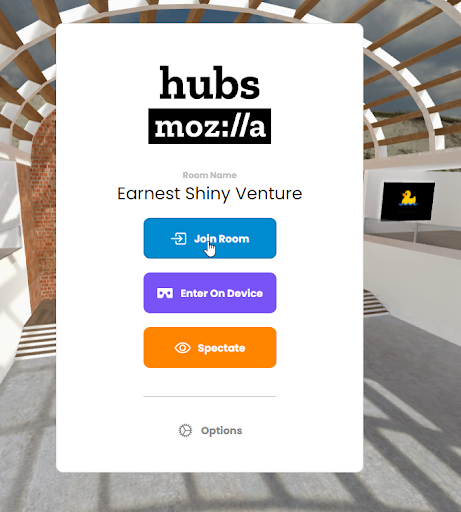
After that, click the “Change avatar” button in the “Avatar settings” window…
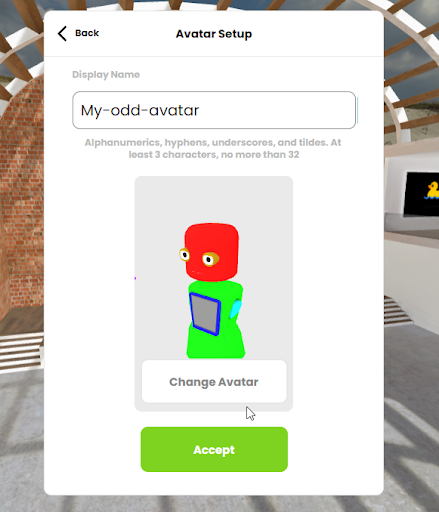
…and then the “Create avatar” button.
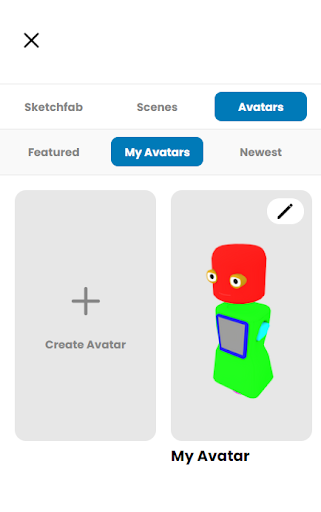
In the opened menu click the “Custom GLB” button and provide a path to the generated model.
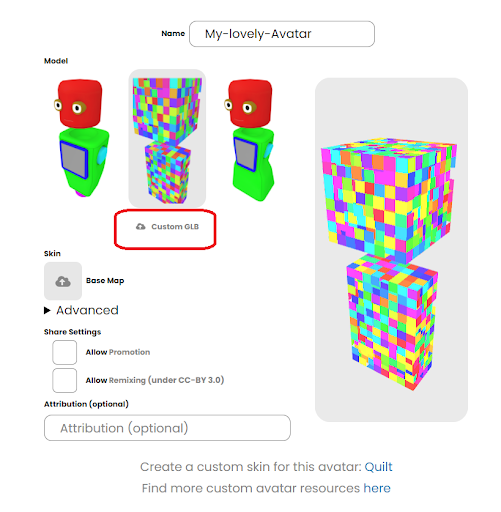
When the model preview is updated, save your avatar:
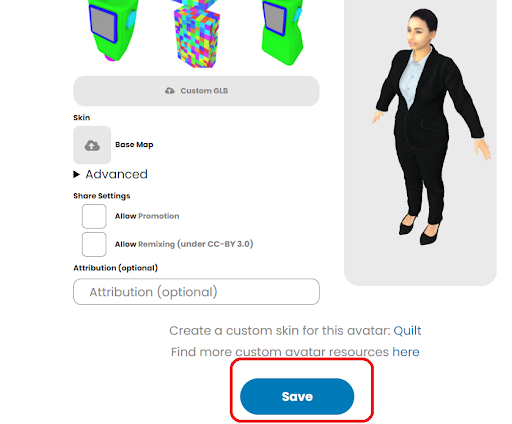
It usually takes a few seconds to upload your avatar to the server. After that you will see your new avatar in the gallery. Click on it…
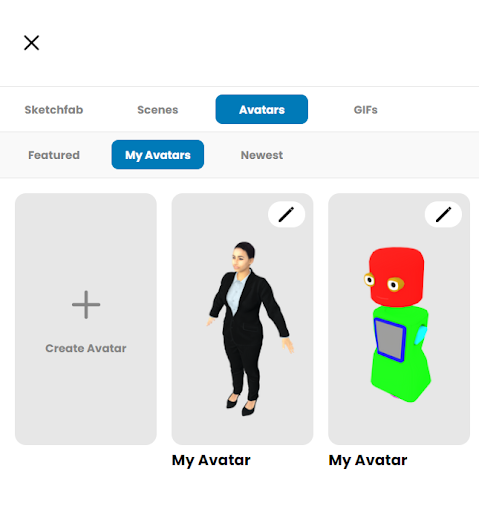
…And click the “Accept” button:
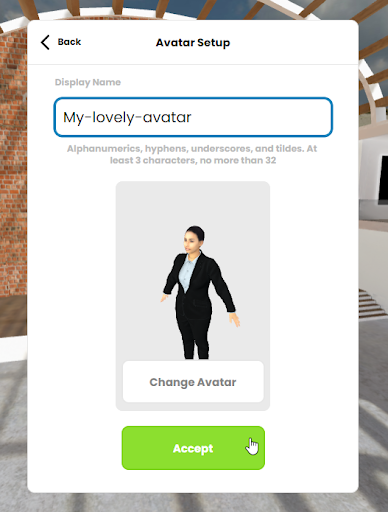
Now you are ready to use your custom avatar in Mozilla Hubs! Congratulations!
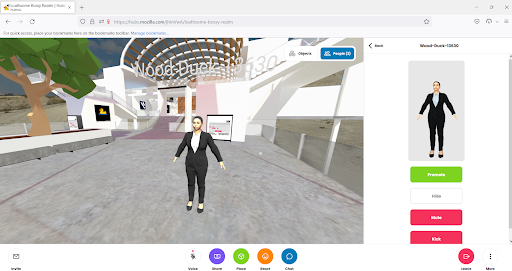
P.S. Currently, some users are having an issue with Mozilla Hubs where the uploaded full body avatar appears in the gallery but is not visible to other people in the room. This problem also affects Avatar SDK Full body models and is caused by the latest Mozilla Hubs updates. We are investigating the issue and continue searching for a solution. The current workaround is:
- To change your avatar to one of the predefined ones:
- After that switch to the desired one.
Your avatar will be displayed to other people. As always we will keep you informed of further updates.